Most orders for IN STOCK items placed by 12PM CST M-F ship SAME DAY. Orders for custom items and prints may take additional time to process.
In this Arduino tutorial, we’re going to learn how to control a relay with a button. This is a very similar tutorial to our button LED control tutorial, but with a relay! The main difference being that a relay will allow you to control something of higher voltage than the Arduino can control directly.
RELATED: Control a Relay with a Light Sensor
Don’t worry too much about how a relay works. We’re going to cover that in the next tutorial! Just know that when the Arduino activates it, it works like a switch: turning some other device On or Off.
By using a relay, we can control all kinds of high voltage or high current devices from the Arduino. For example, we can control traditional incandescent light bulbs, a high power motor, a servo actuator, or even a regular household appliances such as a coffee pot or a vacuum cleaner.
Here’s a handy parts list for this project. Some of these links may be affiliate links. If you use them, they cost you nothing, but we may get a small commission that helps us keep building awesome content like this.
| QTY | PART/LINK | ||
|---|---|---|---|
| 1X | Arduino Uno | ||
| 1X | USB Type B Cable | ||
| 1X | Solderless Breadboard | ||
| 1X | Jumper Wire Kit | ||
| 1X | Button Kit | ||
| 1X | Resistor Kit (220 Ohm) | ||
| 1X | Relay Kit |

Next up in our mission to control a relay with a button, it is time to wire everything up on the breadboard.
In this wiring example, we’re showing how you could control a 110v/220v light bulb using an Arduino with a relay module.
Warning: Mains voltage can seriously injure or even kill you. If you don’t have experience with it, we recommend you do not do this project or that you seek additional expert help. You have been warned!
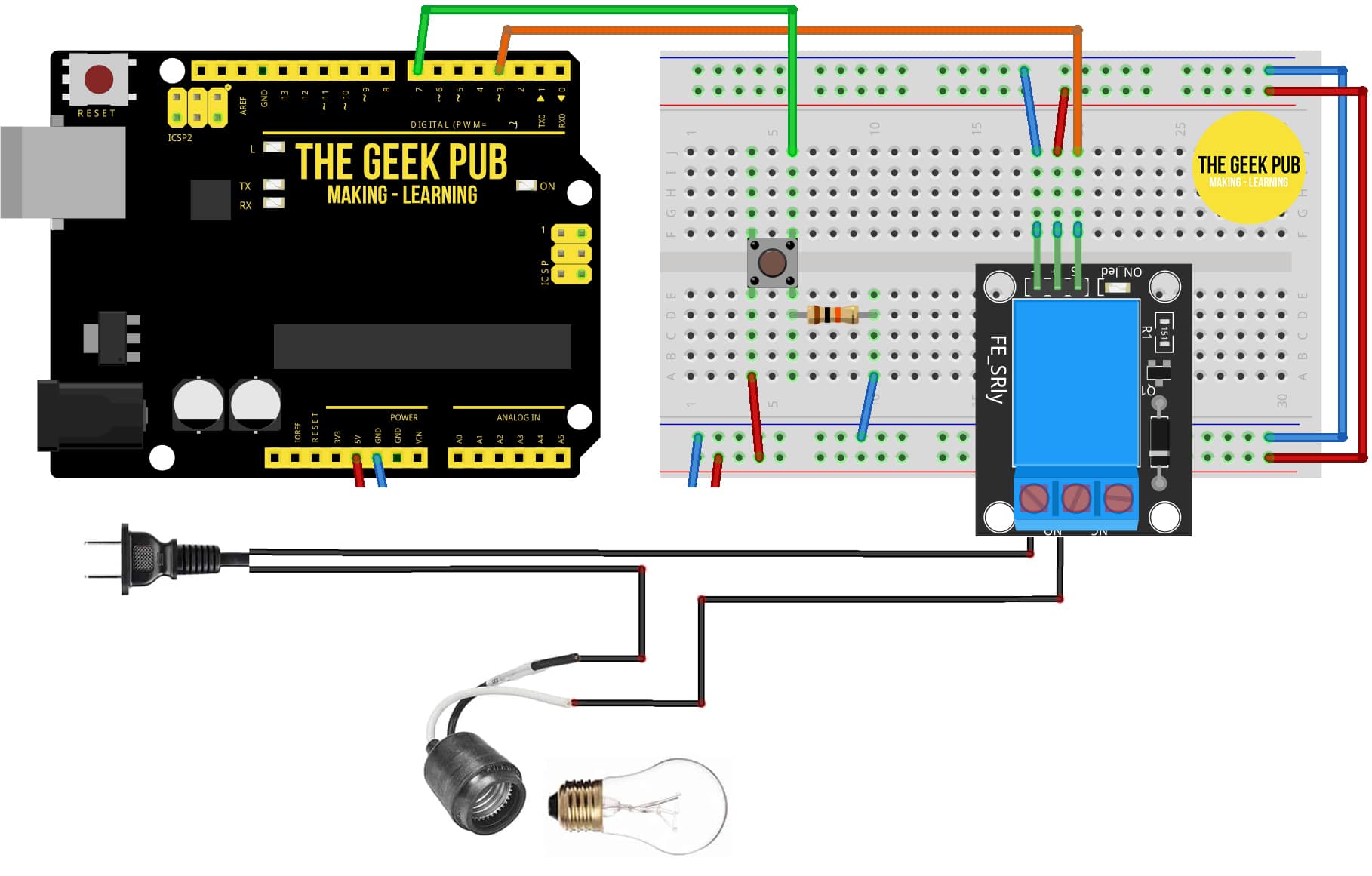
The following code will allow you to use a button to control a relay with the Arduino.
// constants won't change
const int BUTTON_PIN = 7; // Connect the Button to pin 7 or change here
const int RELAY_PIN = 3; // Connect the LED to pin 3 or change here
// variables will change:
int relayState = LOW; // tracks the current state of LED
int lastButtonState; // the previous state of button
int currentButtonState; // the current state of button
void setup() {
Serial.begin(9600); // initialize serial
pinMode(BUTTON_PIN, INPUT_PULLUP); // set arduino pin to input pull-up mode
pinMode(RELAY_PIN, OUTPUT); // set arduino pin to output mode
currentButtonState = digitalRead(BUTTON_PIN);
}
void loop() {
lastButtonState = currentButtonState; // save the last state
currentButtonState = digitalRead(BUTTON_PIN); // read new state
if(lastButtonState == HIGH && currentButtonState == LOW) {
Serial.println("The button is pressed");
// toggle state of LED
if(relayState == LOW)
relayState = HIGH;
else
relayState = LOW;
// control relay arccoding to the toggled state
digitalWrite(RELAY_PIN, relayState);
}
}
Now you can go back to the main index, or continue to the next tutorial!
If you like our content maybe consider upgrading to Premium. You’ll get access to